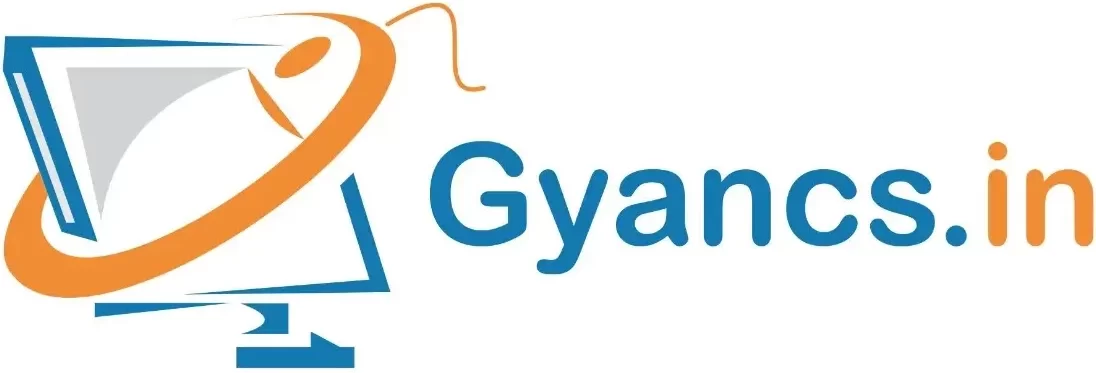How to Use Mail Merge in Microsoft Word
What is MAIL MERGE
Mail Merge is a powerful tool for writing and sending a personalized letter or e-mail to many different people at the same time. Mail Merge imports data from another source such as Excel and then uses that data to replace placeholders throughout your message with the relevant information for each individual you are messaging. You can use it to quickly create personalized messages for hundreds of people at once.
मेल मर्ज के द्वारा एक ही प्रकार के Matter को कई अलग अलग लोगों को अलग अलग Address पर भेजने के लिए तैयार करते है। एक बार में सैकड़ों लोगों के लिए व्यक्तिगत संदेश बनाने के लिए इसका उपयोग कर सकते हैं।
1. Create (Letter.docx) File type following application for example.
Dear Mr.
We would like to remind you that your payment for you purchased from us is due on and you should proceed with the payment as soon as possible. Please contact for any further information.
Regards,
CSE Office
2. Create one (Data.docx) File World or Excel as Following Format
| Buyer | Product | Date | Contact |
| K.C.MAURIYA | SPLENDOR | 12/12/2021 | 9453576160 |
| BALMUKUND MAURIYA | CAR | 24/10/2021 | 9336243574 |
| RIYAZUDDIN KHAN | I SMART SPL | 30/08/2021 | 9721904866 |
| AMIT SRIVASTAV | ACCESS 125 | 01/02/2021 | 8299107838 |
| MOHD ISHAQUE | SUPER SPELENDOR | 09/04/2021 | 7007558778 |
| SHOEB AHED SIDDIQUI | MESTRO | 15/08/2021 | 9044014198 |
| FAIZAN AHMAD KHAN | CAR | 21/01/2021 | 8299660350 |
| DURGA SHANKAR | APACHE | 19/05/2021 | 9919830574 |
| AFTAB YASEEN | I-TEN | 28/03/2021 | 8400475746 |
| ARIF ALI USMANI | AC | 23/12/2021 | 9335764518 |
| IJTEBA SALEEM KHAN | POLO CAR | 13/07/2021 | 7607780200 |
| AFSARUDDIN | BIKE | 22/10/2021 | 7905619264 |
Go to Mailings Menu Select Letters
Step-1
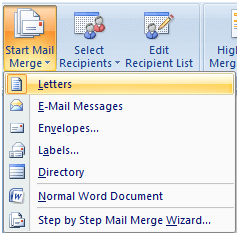
See the right side Mail Merge Popup, select recipients bar below select
Step-2
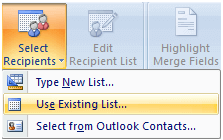
Option (use and existing list) click browse option
Select Data Source Letter File and link Data File
Step-3
Insert Following Record is specific location
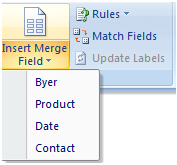
Dear Mr. «Buyer»
We would like to remind you that your payment for the «Product» you purchased from us is due on «Date» and you should proceed with the payment as soon as possible. Please contact «Contact» for any further information.
Regards,
CSE Office
Step-4
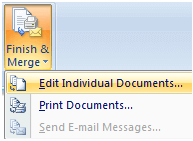
Select Edit Individual Documents
Step-5
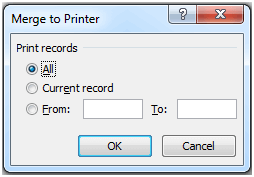
Select All and Press OK Button
Note: –
Mail Merge का इस्तेमाल वहां पर किया जाता है जैसे कि किसी Organization me 50 Vacancy निकाली गई और उसके लिए 50 लोगों को Call letter भेजना है । जिसमे Application का Matter एक है और Address अलग अलग हैं । पर इसके लिए manually 50 Letter type करना पड़ेगा जो कि बड़ा मुश्किल काम है । इसको अगर mail merge के जरिये करते हैं तो हमें एक Application type करनी पड़ेगी पर इसके लिए Employee का नाम Database में तैयार करना पड़ेगा इसके लिए दो फाइलें बनेगी एक application फाइल दूसरी Data File बस इसके जरिये Mail Merge के द्वारा 50 Application with Address तैयार हो जाएगी जैसा कि हमने ऊपर Example में बताया है ।
Mail Merge Start करने से पहले हमें दो फइलें बनानी पड़ेगी First Letter File एण्ड दूसरी Data file जिसमे Employee का Record होगा जैसे की उसका नाम एड्रेस फोन नंबर इत्यादि इसके बाद Letter File को Open करके Mail Merger Function का use करेंगे Blank Document पर नहीं ।