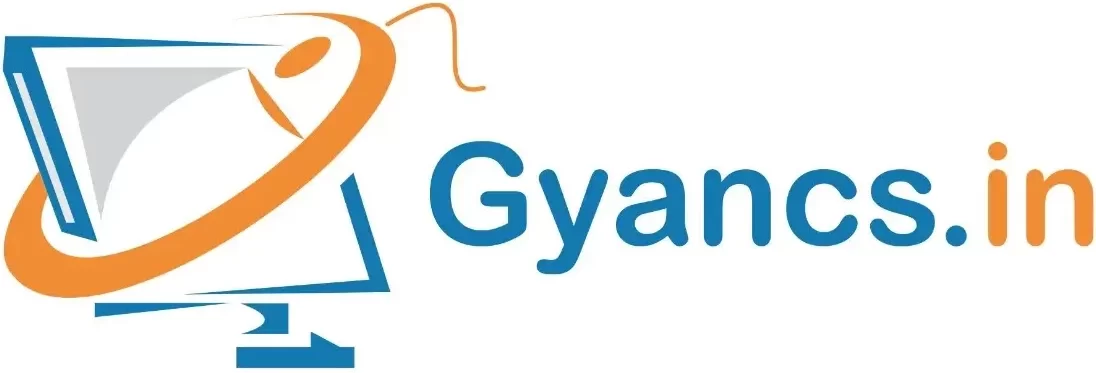Overview of DOS Command in Windows 10
DOS Commands DIR, CLS, DATE, TIME, MD, RD, CD, RENAME, DEL, COPY, COPY CON, CD\, CD.., MOVE, FORMAT, TYPE.
To switch to DOS in CLI Mode Command Line Interface Go to Run Menu and type CMD ↵ and Click right mouse button choose Run as administrator.
C:\Windows\System32>CD.. Or CD\ will type
C:\>DIR ↵ to view files and folders.
C:\>DIR/P ↵ to view files and directory page wise.
C:\>DIR/S/P↵ to view files and directory and subdirectories page wise.
C:\>DATE ↵ Display Current System Date and change date
C:\>TIME ↵ Display Current System time and change time
C:\>CLS ↵ clear the screen
C:\>COPY CON RAJ.TXT ↵ to create a new file.
Fundamental of Computer Application DOS is Disk Operating System and your course name is Bachelor in Medical Laboratory Technology/ B.Sc. Radiology & Imaging Technology Integral University Kursi Road Lucknow.
Ctrl + Z ^Z to save the file or F6.
(1) File has been copied
after this a new file is created.
C:\>TYPE RAJ.TXT ↵ Display file content is used to read the matter of the file.
C:\>VER ↵ to check the version of DOS or Windows.
C:\>EXIT ↵ to go back to Windows.
MD The full form of MD is Make Directory.
C:\>MD XYZ ↵ Create New Directory (Called Directory in DOS and Folder in Windows)
C:\>DIR ↵
CD The full form of CD is Change Directory.
Use CD to go to the directory or open the directory.
C:\>CD XYZ ↵ Change Directory to go to the directory.
C :\> Copy Raj.txt Rahul.txt↵ to copy the matter of one file to another file with this command use.
C :\> REN Raj.txt Amit.txt↵ It is used to change the name of the file.
C :\> DEL File Name↵ It is used to delete files.
C:\>Del Amit.txt↵
/P Prompts for confirmation before deleting each file.
/F Force deleting of read-only files.
/S Delete specified files from all subdirectories.
How to Create Directory
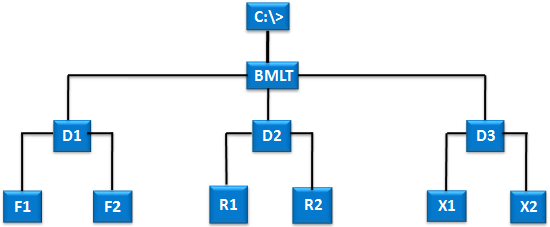
Go to Command Prompt
Go to Run Menu and type CMD ↵ and Click right mouse button choose Run as administrator.
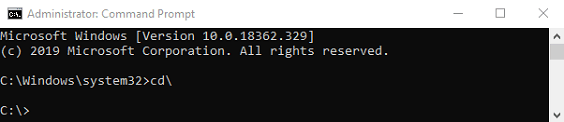
C:\>MD BMLT
C:\>CD BMLT
C:\BMLT>MD D1
C:\BMLT>MD D2
C:\BMLT>MD D3
C:\BMLT>CD D1
C:\BMLT\D1>MD F1
C:\BMLT\D1>MD F2
C:\BMLT\D1>CD..
C:\BMLT>CD D2
C:\BMLT\D2>MD R1
C:\BMLT\D2>MD R2
C:\BMLT\D2>CD..
C:\BMLT>CD D3
C:\BMLT\D3>MD X1
C:\BMLT\D3>MD X2
C:\BMLT\D3>CD..
C:\BMLT>CD..
Tree Command (Display Directory Branch)
C:\>TREE BMLT
Display Directory & Sub Directory
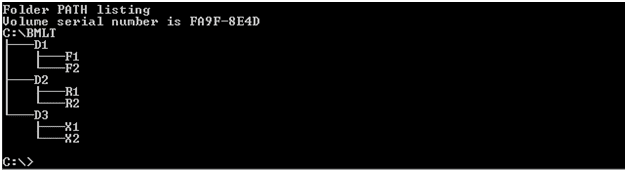
If you create any file in the subdirectory after using this command
C:\>TREE BMLT/F (Display the names of the files in each folder.)
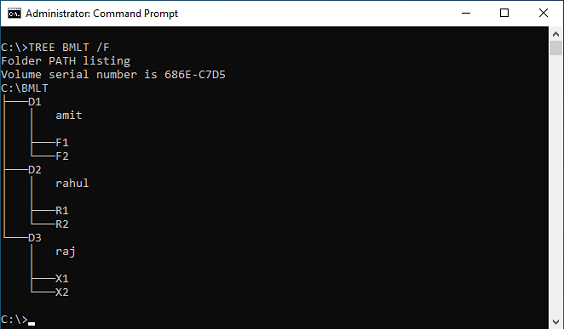
How to Remove Directory
C:\>RD BMLT
The directory is not empty
C:\>CD BMLT
C:\BMLT>CD D1
C:\BMLT\D1>RD F1
C:\BMLT\D1>RD F2
C:\BMLT\D1>CD..
C:\BMLT>RD D1
C:\BMLT>CD D2
C:\BMLT\D2>RD R1
C:\BMLT\D2>RD R2
C:\BMLT\D2>CD..
C:\BMLT>RD D2
C:\BMLT>CD D3
C:\BMLT\D3>RD X1
C:\BMLT\D3>RD X2
C:\BMLT\D3>CD..
C:\BMLT>RD D3
C:\BMLT>CD..
C:\>RD BMLT↵
C:\BMLT\D2> CD\↵ Go to the root directory
C:\>
C:\>Move IUL.TXT C:\BMLT↵ Move IUL.TXT file to BMLT Directory
Example:
C:\>RD BMLT/S removes all directories and files in the specified directory.
BMLT, Are you sure (Y/N)? Y
C:\>RD BMLT/S/Q Quiet mode, do not ask if ok to remove a directory tree with /S
C:\>MOVE BMLT BRIT (Rename a Directory, moved Display Message in Command Prompt)
1 dir(s) moved.
C:\>MOVE GYANCS.TXT CSE.TXT (Rename a File, moved Display Message in Command Prompt)
1 file(s) moved.
C:\>REN BMLT BRIT (Rename a Directory, No Message Display in Command Prompt)
C:\>REN GYANCS.TXT CSE.TXT (Rename a File, No Message Display Message in Command Prompt)
Batch Programming
C:\>COPY CON BMLT.BAT
@ECHO OFF
MD BMLT
CD BMLT
MD D1
MD D2
MD D3
CD D1
MD F1
MD F2
CD..
CD D2
MD R1
MD R2
CD..
CD D3
MD X1
MD X2
CD..
CD..
^Z Ctrl + Z to save the file
C:\>BMLT.BAT (Create above directory tree using batch file)
Unit 2 Windows Basic Feature
Date, Time, Time Zone, Display, Screen Saver, Mouse Pointer, Calculator, Paint Brush
Create Indian Flag using Paint Brush
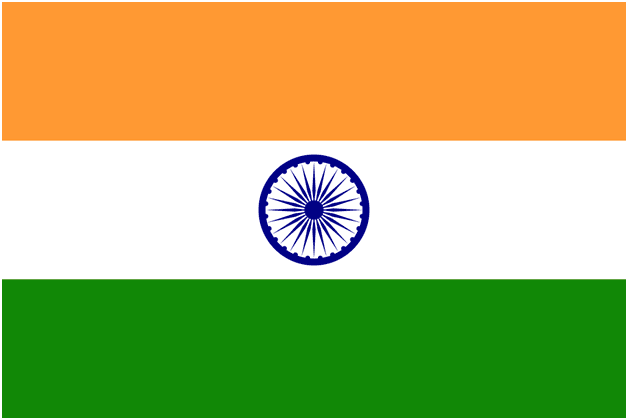
Unit 3 MS-WORD
New document, Entering & change text, Align, Justify, Bold, Italics, Underline, Border & Shading, Table- creation, Adding & rows & column, splitting & combining cell, header & footers ,
Unit 4 Mail Merge:
Unit 5 MS-PowerPoint
अदभुत वेबसाइट जिनके बारे में आप नहीं जानते
Most Amazing Cool Websites, You Didn’t Know!!