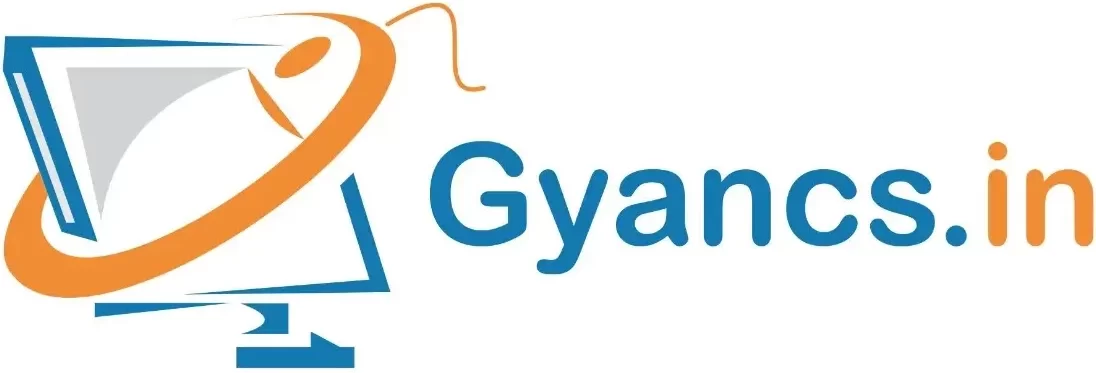Download free Editors Notepad++
मुफ्त एडिटरों को डाउनलोड करना: नोटपैड ++ Notepad++ is a free source code editor and Notepad replacement that supports several languages. Running in the MS Windows (एम्एस विंडोज) environment, its use is governed by GPL License. It features syntax highlighting, code folding and limited auto completion for programming, scripting and markup languages. It may properly highlight code written (रिटेन) in a supported schema. Notepad++ (नोटपैड ++) is written in C++ and uses pure Win32 API and STL which ensures a higher execution speed and smaller program size. By optimizing as many routines as possible without losing user friendliness, Notepad++ (नोटपैड ++) is trying to reduce the world carbon dioxide emissions. When using less CPU (सीपीयू) power, the PC can throttle down and reduce power consumption, resulting in a greener environment.
नोटपैड++ एक फ्री सोर्स कोड एडिटर और नोटपैड का रिप्लेसमेन्ट है जो कई भाषाओं को सपोर्ट करता है। एमएस विंडोज वातावरण में चल रहा है, इसका उपयोग जीपीएल लाइसेंस द्वारा शासित है। इसमें प्रोग्रामिंग, स्क्रिप्टिंग और मार्कअप भाषाओं के लिए सिंटैक्स हाइलाइटिंग, कोड फोल्डिंग और सीमित ऑटो फिल करने की सुविधा है। यह एक सर्पोटेड स्कीम में लिखे गए कोड को ठीक से हाईलाइट कर सकता है। नोटपैड++, C++ में लिखा गया है और Win32 API और STL का उपयोग करता है जो उच्च एक्सिक्यूसन स्पीड और छोटे प्रोग्राम आकार को सुनिश्चित करता है। यूजर फ्रेंडली न होने के वावजूद नोटपैड++ अनेक गतिविधियो को आप्टिमाईज करके जितना संभव हो, दुनिया के कार्बन डाई ऑक्साइड उत्सर्जन को कम करने की कोशिश कर रहा है। कम सीपीयू पॉवर का उपयोग करते समय, पीसी थ्रॉटल को कम कर सकता है और बिजली की खपत को कम कर सकता है जिसके परिणामस्वरूप एक हरियाली का वातावरण होता है।
Procedure of download Notepad++ editor:
नोटपैड ++ एडिटर, डाउनलोड की प्रक्रिया:
Step 1: In your browser type official website address: https://notepad-plus-plus.org.
अपने ब्राउजर में आधिकारिक वेबसाइट का पता टाइप करें: https://notepad-plus-plus.org.
Step 2: Select the latest Notepad++ version in left side frame and click on download Image.
लेफ्ट साइड फ्रेम में नवीनतम नोटपैड ++ वर्जन का चयन करें और डाउनलोड इमेज पर क्लिक करें। Step 3: Open the folder with the downloaded package on your computer. Click twice the .exe file to run the Installer and Follow all installation steps.
अपने कंप्यूटर पर डाउनलोड किए गए पैकेज के साथ फोल्डर खोलें। इंस्टॉलर को चलाने के लिए दो बार .exe फाइल पर क्लिक करें और सभी इंस्टालेशन चरणों का पालन करें।
Step 4: Select installation language.
इंस्टालेशन भाषा का चयन करें।
Step 5: Click on – Agree to the terms of the License Agreement.
लाइसेंस समझौते की शर्तों से सहमत हों – पर क्लिक करें।
Step 6: Please wait when the system finish installation. That’s all! Now you are ready to use Notepad++ software for editing codes.
कृपया प्रतीक्षा करें कि सिस्टम का इंस्टालेशन कब समाप्त होगा। अब आप कोडिंग करने के लिए नोटपैड++ सॉफ्टवेयर, उपयोग करने के लिए तैयार हैं।
Features of Notepad++ – नोटपैड ++ की विशेषताएं
• Syntax Highlighting and Syntax Folding.
सिंटेक्स हाईलाइटिंग और सिंटेक्स फोल्डिंग
• User Defined Syntax (सिंटेक्स) Highlighting and Folding: screenshot 1, screenshot 2, screenshot 3 and screenshot 4.
इसमें यूजर डिफाईन्ड सिंटैक्स हाईलाइटिंग और फोल्डिंग होती है। स्क्रीनशॉट 1, स्क्रीनशॉट 2, स्क्रीनशॉट 3 और स्क्रीनशॉट 4
• PCRE (Perl Compatible Regular Expression) Search/Replace.
PCRE (पर्ल काम्पेटीबल रेगुलर एक्सप्रेशन) खोजें/ बदलें
• GUI entirely customizable: minimalist, tab with close button, multi-line tab, vertical tab and vertical document list
जीयूआई पूरी तरह से कस्टोमाईजेबिल: न्यूनतम, क्लोज बटन के साथ टैब, मल्टी लाईन टैब, वर्टिकल टैब और वर्टिकल डॉक्यूमेन्ट सूची होती है।
• Document Map. डॉक्यूमेन्ट मैप
• Auto-completion: Word completion, Function (फंक्शन) completion and Function parameters hint.
ऑटो कम्प्लीशनः वर्ड कम्प्लीशन, फंक्शन कम्प्लीशन और फंक्शन पैरामीटर कम्प्लीशन संकेत
• Multi-Document (Tab interface). मल्टी-डॉक्यूमेन्ट (टैब इंटरफेस)
• Multi-View. मल्टी व्यू ।
• WYSIWYG (Printing).
WYSIWYG (प्रिंटिंग)
• Zoom in and zoom out.
जूम इन करें और जूम आउट करें।
• Multi-Language environment supported.
बहु भाषा वातावरण को सपोर्ट करता है।
• Bookmark.
बुकमार्क
• Macro recording and playback.
मैक्रो रिकॉर्डिंग और प्लेबैक
• Launch with different arguments.
विभिन्न आर्गुमेन्ट के साथ लॉन्च हुआ है।
Sublime Text Editor – सबलाइम टेक्स्ट एडिटर
Sublime Text is a proprietary cross-platform source code editor with a Python application programming interface (API). It naively supports many programming languages and markup languages, (मार्कअप) and functions can be added by users with plug-ins, typically community-built and maintained under free-software licenses.
पाइथन एप्लीकेशन प्रोग्रामिंग इंटरफेस (एपीआई) के साथ सबलाइम टेक्स्ट एडिटर एक क्रॉस प्रोपराइटरी सोर्स कोड एडिटर है। यह मूल रूप से कई प्रोग्रामिंग भाषाओं और मार्कअप भाषाओं को सपोर्ट करता है, और इसके फंक्शन को युजर द्वारा प्लगिन्स के साथ जोड़ा जा सकता है, जो मुफ्त-सॉफ्टवेयर लाइसेंस के अंतर्गत अनुरक्षित है।
Procedure of downloading Sublime Text editor
सबलाईम टेक्स्ट एडिटर को डाउनलोड करने की प्रक्रिया:
Step 1: You can download sublime text editor from its official website. Go to your browser type official website address i.e.: https://www.sublimetext.com
आप सबलाईम टेक्स्ट एडिटर को इसके आफिशियल वेबसाइट एड्रेस से डाउनलोड कर सकते है। आप अपने ब्राउजर में आधिकारिक वेबसाइट का पता टाइप करें जो है: https://www.sublimetext.com.
Step 2: After going to its official website follow the link given to download sublime text editor according to your OS (operating system) needs.
इसके आफिशियल वेबसाइट पर जाकर दिए गए लिंक को फालो कर अपने ओएस के एकोर्डिंग सबलाईम टेक्स्ट एडिटर को डाउनलोड करें।
Step 3: Open the folder with the downloaded package on your computer. Click twice the .exe file (executable file) to run the Installer and Follow all installation steps. When you run the executable file, you can observe the following window on your screen and Click Next.
अपने कंप्यूटर पर डाउनलोड किए गए पैकेज के फोल्डर को खोलें। इंस्टॉलर को चलाने के लिए दो बार .exe फाइल पर क्लिक करें और सभी इंस्टालेशन चरणों का पालन करें। जब आप एक्सजीक्यूटेबल फाइल को रन करते है तो आप नीचे दिए गए स्क्रीन को देखेंगे जिसमे आप नैक्सट पर क्लिक करें।
Step 4: Now, choose the destination location to install Sublime Text3 and click next.
अब आप उस स्थान का चयन करें जहां सबलाईम टेक्स्ट3 एडिटर को इन्स्टाल करना चाहते है एवं नैक्सट पर क्लिक करें।
After clicking next button verify the destination folder and then click on Install button.
नैक्सट बटन पर क्लिक करने के बाद अपने डेस्टिनेशन फोल्डर को वेरीफाई करें फिर इन्स्टाल बटन पर क्लिक करें।
Step 5: Click on Finish button to complete the installation.
इंस्टालेशन को कंप्लीट करने के लिए फिनिश बटन पर क्लिक करें।
Please wait when the system finish installation. That’s all! Now you are ready to use Sublime text editor software for editing codes. After the successful installation, your editor will appear as shown below:
कृपया प्रतीक्षा करें कि सिस्टम का इंस्टालेशन कब समाप्त होगा। अब आप कोडिंग करने के लिए सबलाईम टेक्स्ट सॉफ्टवेयर, उपयोग करने के लिए तैयार हैं। सक्सेसफूल इंस्टालेशन पर, आपका एडिटर इस प्रकार दिखेगाः
Features of Sublime Text Editor
About me
We have detected an adblocker in your browser,
please consider supporting us by disabling your ad blocker.